Report Body Properties
This topic describes how you can use the Report Body Properties dialog box to update the properties of the report body. Server displays the dialog box when you select Menu > Edit > Report Body Properties.
This topic contains the following sections:
You see these elements on both tabs:
OK
Select to apply any changes you made here and close the dialog box.
Cancel
Select to close the dialog box without saving any changes.
 Help button
Help button
Select to view information about the dialog box.
 Close button
Close button
Select to close the dialog box without saving any changes.
General Tab Properties
Specify the general properties of the report body.
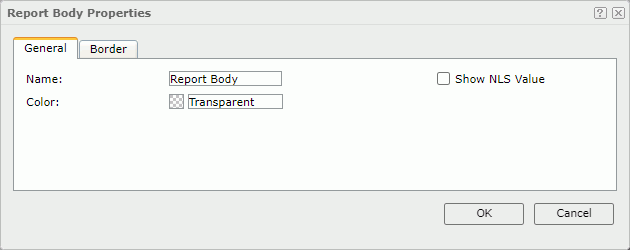
Name
Specify the display name of the report body.
Show NLS Value
Select to show the translated name for the display name of the object in the Name text box if you have enabled the NLS feature and translated it, and when you have not modified the display name of the object.
Color
Specify the color of the report body.
To change the color, select the color indicator. Server displays the color palette. Select a color, or select More Colors to access the Color Picker dialog box in which you can specify a color within a wider range, or select More Fill Effects to access the Fill Effects dialog box to specify a gradient or an image as the fill effect.
Border Tab Properties
Specify the border properties of the report body.
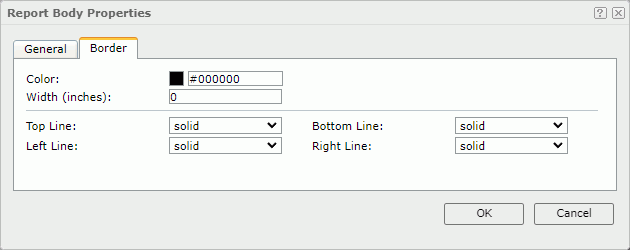
Color
Specify the border color.
Width
Specify the border width in inches.
Top Line
Select the style of the top border line.
Bottom Line
Select the style of the bottom border line.
Left Line
Select the style of the left border line.
Right Line
Select the style of the right border line.
 Previous Topic
Previous Topic
 Back to top
Back to top